ElectroSeed MMWB RB
The MMWB RB (MicroMod Wheel Board Radio Boost) allows you to connect daughterboards in MicroMod format and offers unique features. Ideal for wireless, battery powered configurations, it proposes a Lithium-Ion charging circuit (3A Max), as well as a Boost circuit to deliver 5v to Nextion screens or lots of RGB leds.
You'll find below in the description tab a table with the different daughter boards to help you choose the one corresponfing to your needs. All boards can work via USB or native connection with Fanatec or Thrustmaster bases. The management of Nextion screens, RGB LEDs and 7-segment displays is done using the SimHub software and needs a NRF Dongle to work wirelessly.
From 27,00 €
The MMWB RB (MicroMod Wheel Board Radio Boost) allows you to connect daughterboards in MicroMod format and offers unique features. Ideal for wireless, battery powered configurations, it proposes a Lithium-Ion charging circuit (3A Max), as well as a Boost circuit to deliver 5v to Nextion screens or lots of RGB leds.
You'll find below in the description tab a table with the different daughter boards to help you choose the one corresponfing to your needs. All boards can work via USB or native connection with Fanatec or Thrustmaster bases. The management of Nextion screens, RGB LEDs and 7-segment displays is done using the SimHub software and needs a NRF Dongle to work wirelessly.
Description
- LiPo battery management circuit, including a charging circuit and a 5v boost circuit, which can power a Nextion screen, 7-segment displays, RGB Leds or any other peripheral requiring a 5v power supply.
-
4 precision pull-up resistors on analog inputs to connect Bodacs, which allows you to put up to 20 buttons in addition to the other 39 remaining inputs.
-
A mosfet to switch the power supply to 3.3v peripherals, which reduces battery consumption when using potentiometers or other sensors.
- 8-pin JST 2.0 connector to connect natively to Fanatec bases (using our SRM Quick Release), and also to Thrustmaster bases (also possible by a 2×3 dupont connector).
- 2 x 6-pin JST 1.5 connectors for connecting 2 Fanatec APM paddles or any other system with up to 2 digital paddles and one analog paddle per port.
- A 5v power connector to connect to the Simagic or Moza bases (thanks to our Simagic and Moza Quick Releases), the NRF52840 daughter board allowing native radio communication with Simagic bases (inputs only, 32 functions).
- A 4-pin JST 2.0 connector to easily connect an aviation connector for steering wheels operating in USB or a panel mount USB connector for wireless wheels (for battery charging or for firmware updates).
- A USB-C connector to program the board or connect a USB extension.
Tutorials
- Calibration with the serial monitor
- Click on the "Cal" input of the analog input module, the sensor module (eg AS5600) or the "Range" module. The module name can be "Accel", "X", "Y" or "Z", or something else depending on the application. Once cal is pressed, a message appears in the serial monitor window. Follow the instructions.
- Once the calibration is complete, double click on the module to change the low and high deadband parameters. Check in the controller tab that when the axis is completely released the value is 0 and when it is fully released the value is 65535. Adjust the dead zones if necessary. Click on "Invert" if you need the axis to work in an inverted way.
- Manual Calibration (if the USB Virtual serial port is not present or used by another non compatible module)
- Double-click on the analog input module "X", "Y" or "Z" (or any other name depending on the project) concerned by the axis.
- Position the axis to the minimum, copy the value displayed in the controller tab (adding a small margin), in the "In Min" parameter of the module.
- Position the axis to the maximum, copy the value displayed in the controller tab (by removing a small margin), in the "In Max" parameter of the module.
- change the low and high deadband parameters. Check in the controller tab that when the axis is completely released the value is 0 and when it is fully released the value is 65535. Adjust the dead zones if necessary.
Once each axis has been done :
- Save the project so that the settings are saved, either by using the "Save project" menu or with the CTRL-S key combination. If the project is read-only, use the "Save As" menu and choose another name.
- Select the com port among those detected (disconnect any other detected boards to be sure to program the board you want).
- Upload the project to the board ("Upload" button).
The settings are saved in the flash memory of the board and are restored at each restart.

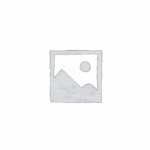

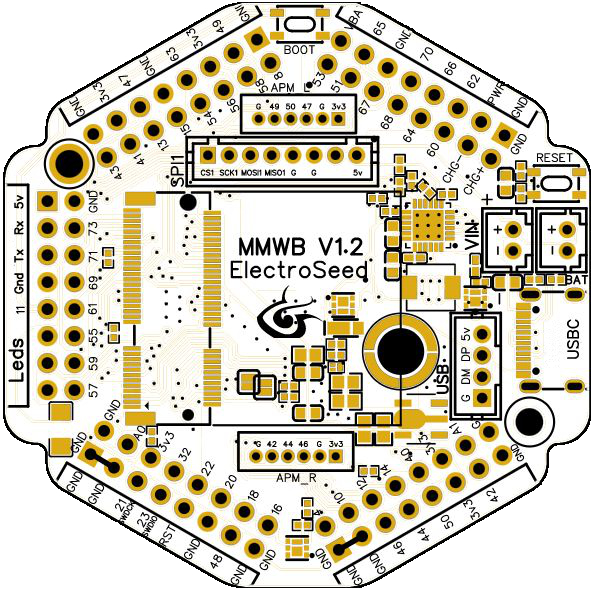




There are no reviews yet.