Adafruit NRF52840 Feather Express
This board enables connecting buttons, switches, encoders, potentiometers, rotary switches, joysticks and various sensors, to easily deploy wireless solutions.
An battery charging circuit allows you to power the board with a battery for embedded applications, along with an internal connexion in order to measure precisely the battery voltage, so you will know the charge that's left.
You will have access to 22 I/Os, including 7 analog inputs with a 12 bits ADC. One additionnal digital input is available for the on board user switch, as well as an "NFC" pad under the board if another input is needed. The inputs are 3.3 V and are not 5 V tolerant. The heart of this board is the NRF52840, the most suitable microcontroller on the market for embedded systems. Clocked at 64 MHz, it also offers 2 SPI ports, 1 I2C port , and 1 serial port. Like all the boards we propose, we have enhenced the kernel in order to offer as much features as possible.
Note : This board is not using the bluetooth protocol, you will have to use a NrfDongle dongle to make it use it.
Drivers Download : Adafruit Drivers
From 27,30 €
This board enables connecting buttons, switches, encoders, potentiometers, rotary switches, joysticks and various sensors, to easily deploy wireless solutions.
An battery charging circuit allows you to power the board with a battery for embedded applications, along with an internal connexion in order to measure precisely the battery voltage, so you will know the charge that's left.
You will have access to 22 I/Os, including 7 analog inputs with a 12 bits ADC. One additionnal digital input is available for the on board user switch, as well as an "NFC" pad under the board if another input is needed. The inputs are 3.3 V and are not 5 V tolerant. The heart of this board is the NRF52840, the most suitable microcontroller on the market for embedded systems. Clocked at 64 MHz, it also offers 2 SPI ports, 1 I2C port , and 1 serial port. Like all the boards we propose, we have enhenced the kernel in order to offer as much features as possible.
Note : This board is not using the bluetooth protocol, you will have to use a NrfDongle dongle to make it use it.
Drivers Download : Adafruit Drivers
Tutorials
- Calibration with the serial monitor
- Click on the "Cal" input of the analog input module, the sensor module (eg AS5600) or the "Range" module. The module name can be "Accel", "X", "Y" or "Z", or something else depending on the application. Once cal is pressed, a message appears in the serial monitor window. Follow the instructions.
- Once the calibration is complete, double click on the module to change the low and high deadband parameters. Check in the controller tab that when the axis is completely released the value is 0 and when it is fully released the value is 65535. Adjust the dead zones if necessary. Click on "Invert" if you need the axis to work in an inverted way.
- Manual Calibration (if the USB Virtual serial port is not present or used by another non compatible module)
- Double-click on the analog input module "X", "Y" or "Z" (or any other name depending on the project) concerned by the axis.
- Position the axis to the minimum, copy the value displayed in the controller tab (adding a small margin), in the "In Min" parameter of the module.
- Position the axis to the maximum, copy the value displayed in the controller tab (by removing a small margin), in the "In Max" parameter of the module.
- change the low and high deadband parameters. Check in the controller tab that when the axis is completely released the value is 0 and when it is fully released the value is 65535. Adjust the dead zones if necessary.
Once each axis has been done :
- Save the project so that the settings are saved, either by using the "Save project" menu or with the CTRL-S key combination. If the project is read-only, use the "Save As" menu and choose another name.
- Select the com port among those detected (disconnect any other detected boards to be sure to program the board you want).
- Upload the project to the board ("Upload" button).
The settings are saved in the flash memory of the board and are restored at each restart.





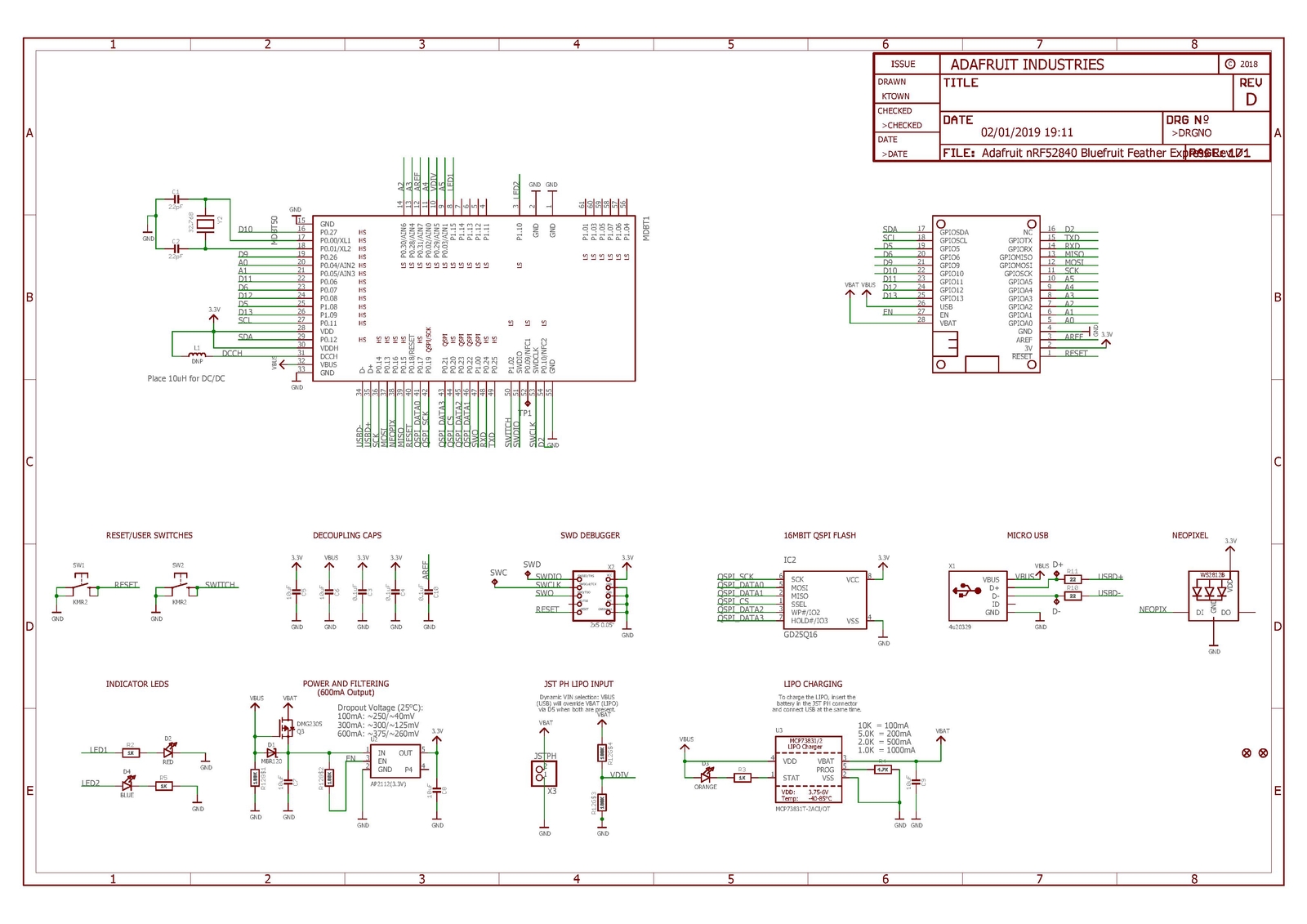
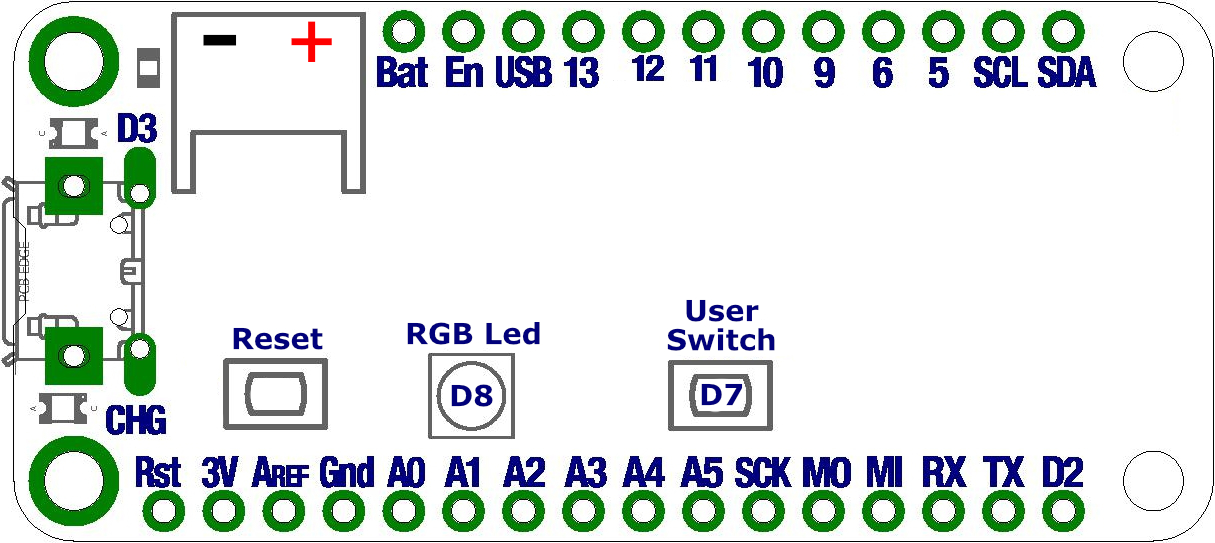
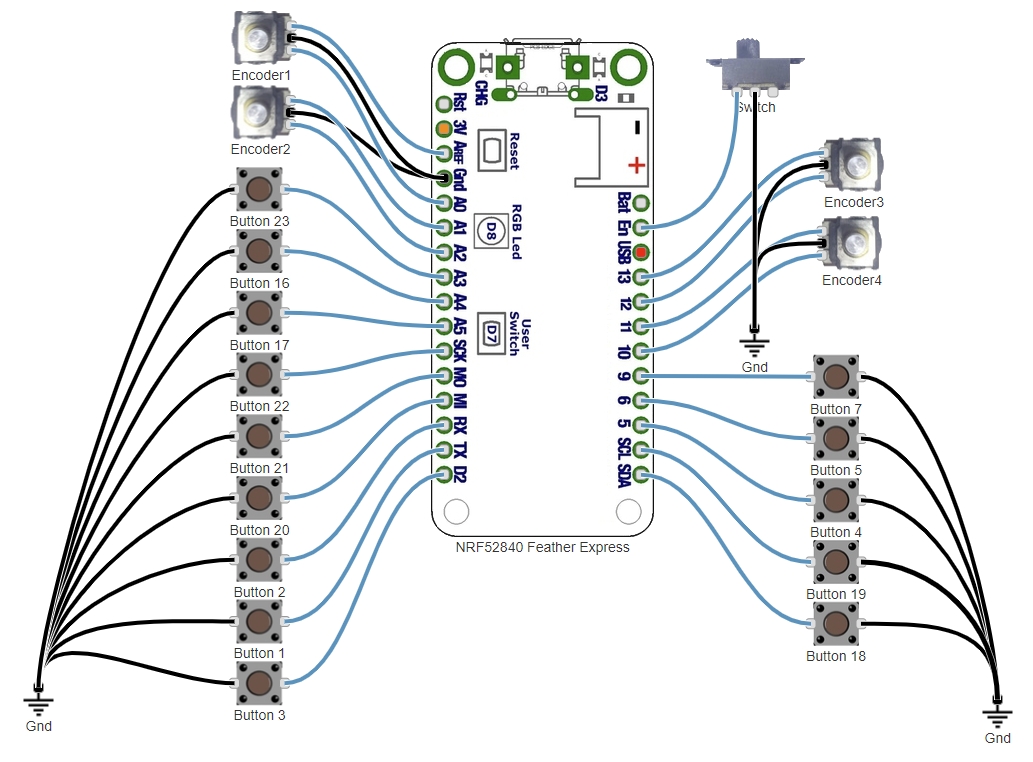
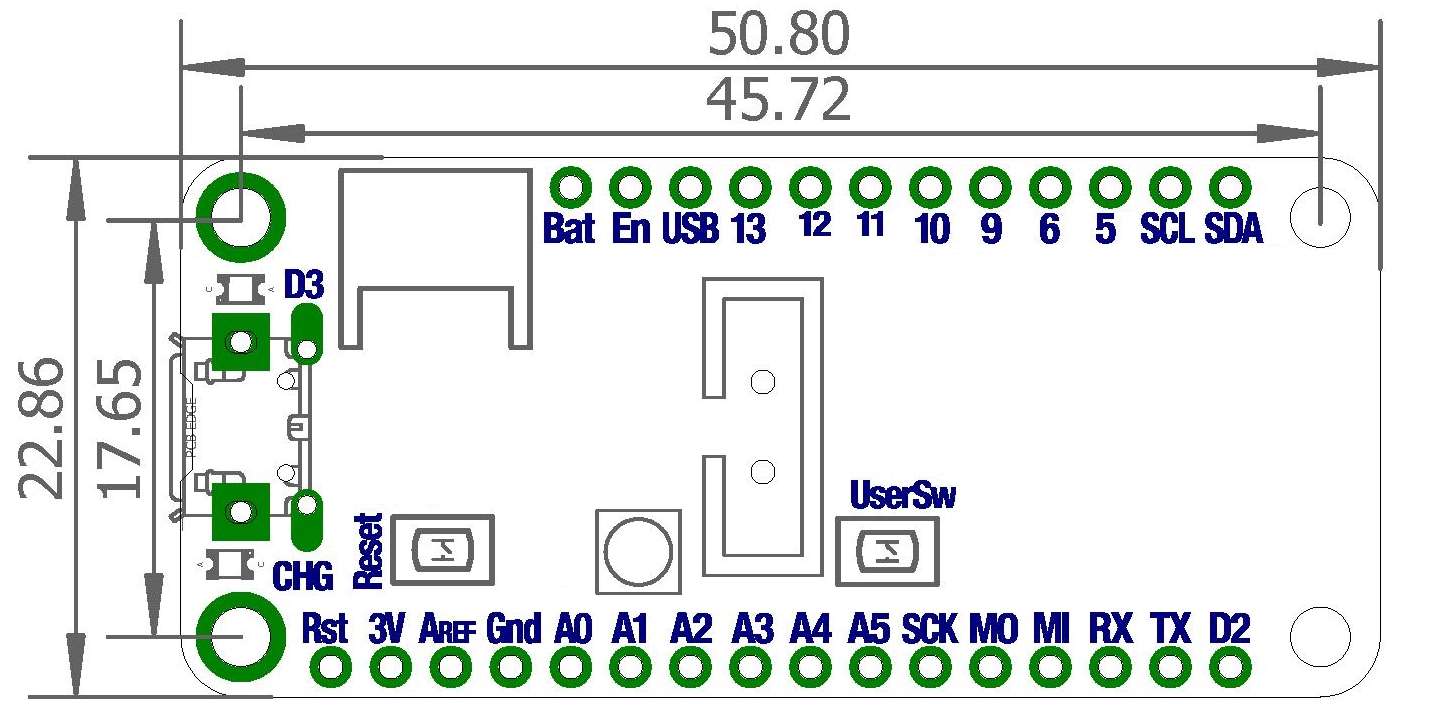


There are no reviews yet.